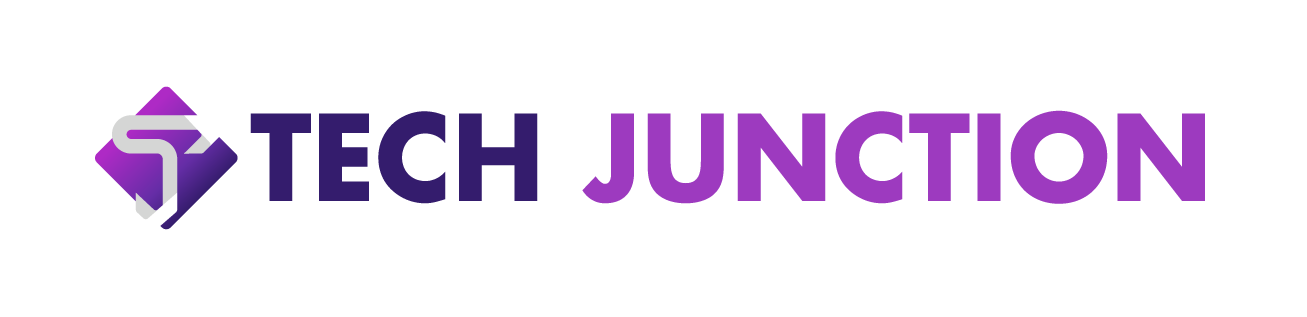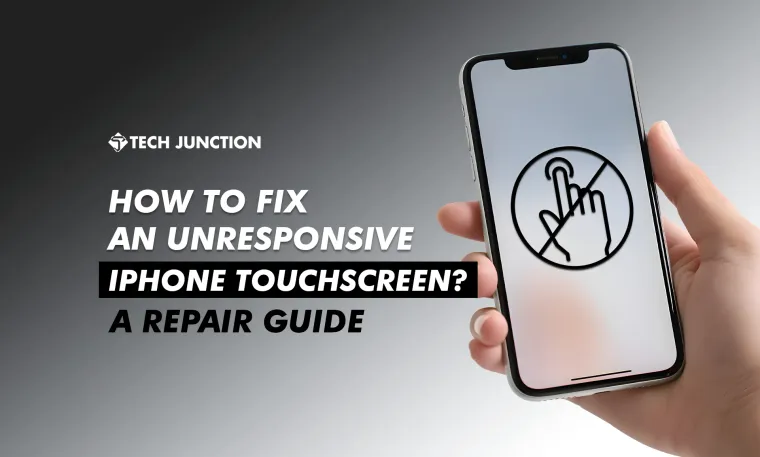Has your iPhone become completely unresponsive at worst, like in a meeting or while talking with a loved one? This can be very frustrating, especially when locked out of your iPhone. However, some very good methods exist to fix an unresponsive iPhone before seeking professional repairs.
Wipe over the screen with a soft cloth to remove dirt or moisture as an easy fix for an unresponsive iPhone touchscreen. Restart your device to resolve minor glitches and to check for available iOS updates. Do a factory reset after you have backed up your data for a more drastic fix. Forced restart or reset all settings.
Methods to Fix an Unresponsive iPhone Touchscreen
Before sending the device for professional repairs, here are some solutions you can follow.
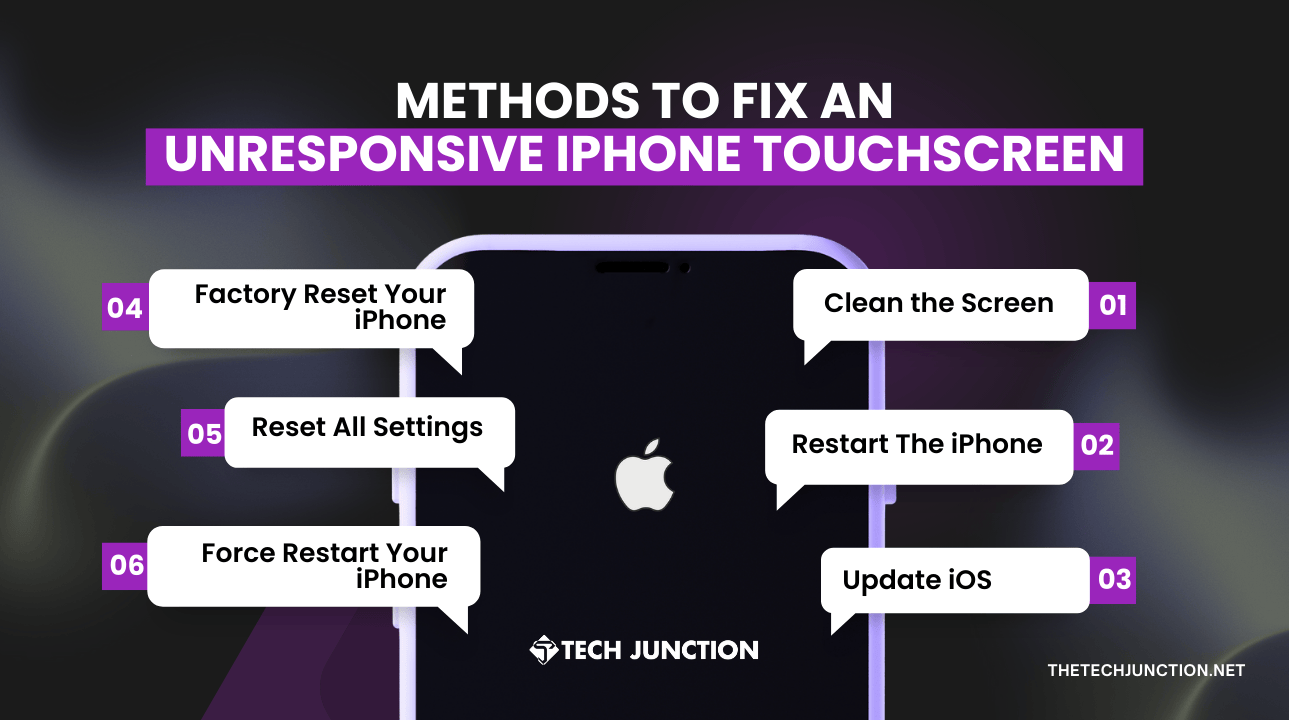
Method 1: Clean the Screen
Sometimes, the problem may be caused by dirt, debris, or moisture on the screen. Here is how to clean the screen:
- Wipe the screen gently with a soft, lint free cloth slightly dampened with water or a specialized screen cleaner.
- Do not use harsh chemicals or rough clothes that might cause abrasions to the screen.
- If the phone has been exposed to moisture, give it some time to dry. Also, ensure no moisture is trapped beneath the screen protector.
Method 2: Restart The iPhone
Restarting your iPhone can help resolve minor software glitches causing the screen to become unresponsive. iPhone troubleshooting steps you have to perform:
- For iPhone 8 and later: Quickly press and release the Volume Up button, then the Down button of volume, and finally, hold the Side button until the Apple logo appears.
- For iPhone 7 and 7 Plus: Simply hold the Volume Down and Power buttons together till the Apple logo pops up.
- For iPhone 6 and earlier: Press the Power and Home buttons together as soon as the Apple logo appears.
Method 3: Update iOS
Running an outdated and old version of iOS can sometimes cause touchscreen issues. The updates often fix bugs and improve performance. Here’s what you can do:
- Go to the Settings > General > Software Update.
- If any update is available, tap to Download and Install.
- During the update, keep your device plugged into a charger to ensure a stable Wi-Fi connection.
Method 4: Factory Reset Your iPhone
A factory reset might also help the touch screen work again, but all your files will be erased. So first, make sure you have a backup. To do that, you need:
- Go to the Settings > General > Reset > Erase All Content and Settings.
- Confirm the process, and you will restore your iPhone from the backup.
- This method returns your device to the settings it came with.
Method 5: Force Restart Your iPhone
If performing a normal restart is impossible, try the force restart. This can be a solution to your persistent software problems. Here is the iPhone repair solution:
- For iPhone 8 and newer: Power and immediately release the Volume Up button. Then, take your finger off the Volume Down button. Finally, launch the Side button until the Apple logo comes out.
- For iPhone 7 and 7 Plus: Just press the device’s Volume Down and Power simultaneously until you see the Apple logo.
- For iPhone 6 and older: Locate the Power and Home buttons, then press and hold them until the Apple icon appears.
Method 6: Reset All Settings
Resetting your iPhone can solve problems. It puts settings back to default but doesn’t delete your information. Here is what you should do:
- Go to the Settings > General > Reset > Reset All Settings.
- Enter your passcode if required, then confirm.
Why is my iPhone touchscreen unresponsive?
Reasons for an unresponsive iPhone touchscreen include:
- Software Glitches: Sometimes, temporary bugs in the operating system can cause unresponsiveness.
- Hardware Damage: Cracks or liquid exposure may affect functionality.
- Low Storage: Insufficient memory can slow down processes.
- Screen Protector: Incompatible or poorly applied protectors can interfere with touch sensitivity.
Can replacing a screen protector fix an unresponsive screen?
Yes, replacing a screen protector can sometimes fix an unresponsive screen. A damaged or poorly applied screen protector may interfere with touch sensitivity, leading to unresponsiveness. Ensure your protector is of high quality to restore touchscreen functionality.
How can you prevent an unresponsive touchscreen?
To prevent an unresponsive touchscreen, follow these iPhone repair tips:
- Use a Quality Screen Protector: Invest in a high-quality, compatible screen protector to avoid damage.
- Keep It Clean: Regularly clean the screen with a microfiber cloth to remove dirt and debris.
- Avoid Extreme Temperatures: Keep your iPhone away from extreme heat or cold.
- Manage Storage: Regularly clear unused apps and files to maintain optimal storage space.
- Update Software: Keep your iOS updated to benefit from bug fixes and improvements.
Conclusion
To troubleshoot an iPhone's unresponsive touchscreen, clean the screen using a soft and lint free cloth to remove dirt or moisture. Restarting the device with an iOS update check is recommended if it is just a minor glitch. Suppose nothing changes; back up your data before performing a factory reset. A force restart may also be helpful to fix an unresponsive iPhone without losing your data or resetting all settings to restore defaults.
The Tech Junction is the ultimate hub for all things technology. Whether you're a tech enthusiast or simply curious about the ever-evolving world of technology, this is your go-to portal. If you want to write for us or have any feedback feel free to email us.