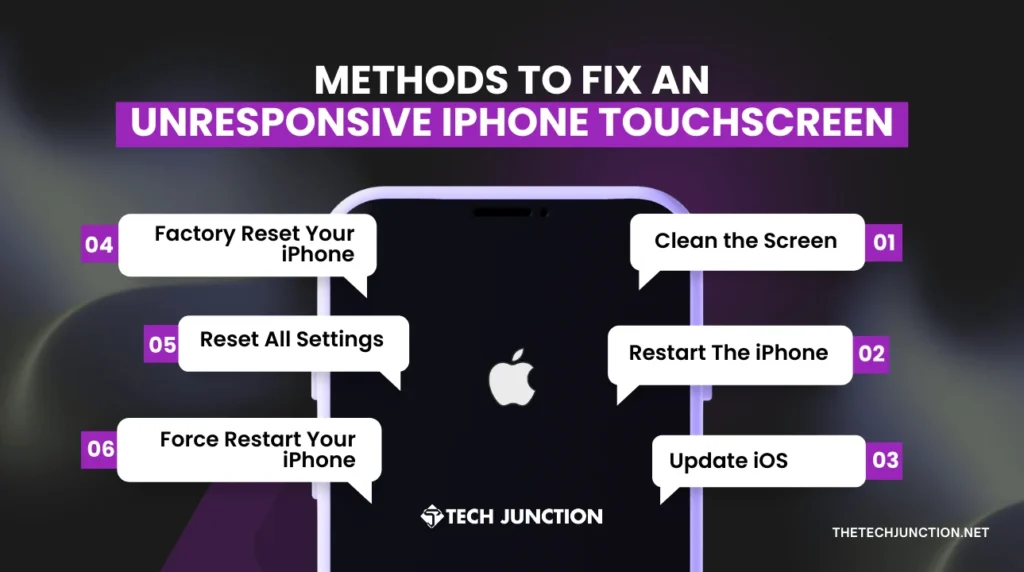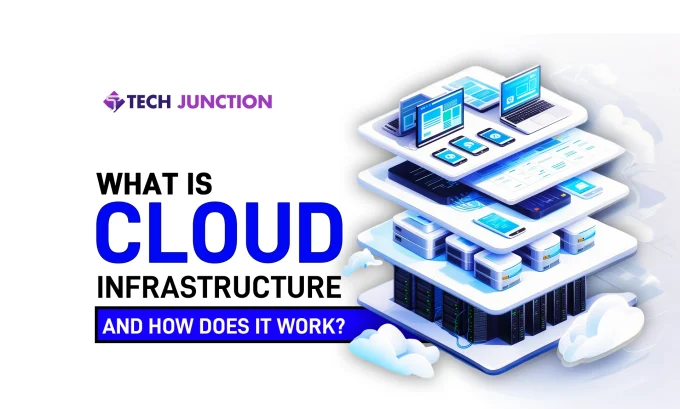Tech
 KalimUllahNovember 20, 20243 Mins read175 Views
KalimUllahNovember 20, 20243 Mins read175 Views
How to Fix an Unresponsive iPhone TouchScreen? A Repair Guide
Are you struggling to fix an unresponsive iPhone touchscreen? Try these easy solutions and learn how to prevent future issues.
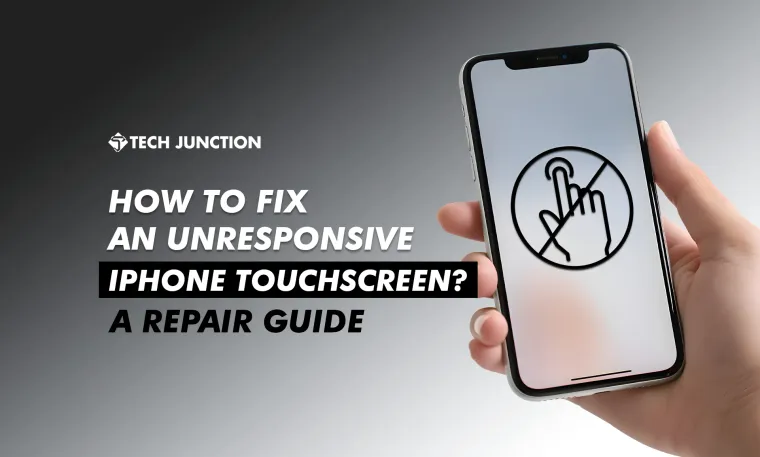
Written by
KalimUllah
Meet Kalim, a writer on a mission to craft content that outshines search engines. A storyteller lost in imagination and a singer who believes that every note and lyric reflects real human feelings.
-Sponsored-
Related Articles
Tech  Misha ImranDecember 23, 2025
Misha ImranDecember 23, 2025
What Is Cloud Infrastructure and How It Works
Cloud infrastructure is the foundation of modern IT, encompassing the networks of...
GamingTech  Meer KaleemDecember 10, 2025
Meer KaleemDecember 10, 2025
Sony PS5 Pro vs PS5 Slim: Graphics & Performance
In the ninth generation, we saw PlayStation stepping up to provide hobbyists...
Tech  Misha ImranNovember 13, 2025
Misha ImranNovember 13, 2025
How to Use Genmoji in iOS 18 on Your Apple Device
Learn how to use Genmoji in iOS 18 to create your own...
Tech  Misha ImranNovember 5, 2025
Misha ImranNovember 5, 2025
Top EV Technology Trends in 2025
Explore top EV technology trends for 2025: new batteries, charging infrastructure, and...